What Are Google Shopping Ads?
Google Shopping Ads, also known as Product Listing Ads (PLAs), are a type of paid ad that shows product images, titles, prices, and other relevant details directly on Google’s search engine results pages (SERPs) and across the Google Shopping network. Unlike traditional text-based search ads, Google Shopping Ads are visually focused and tailored specifically for product searches, making them an ideal option for e-commerce businesses.
Key Features of Google Shopping Ads
- Visual Appeal – Product images in Shopping Ads grab attention more effectively than text ads.
- Price Transparency – Displaying the product price and brand builds trust with shoppers.
- Higher Click-Through Rate (CTR) – Shopping Ads typically have a higher CTR due to their targeted, visual nature.
Benefits of Google Shopping Ads for E-Commerce
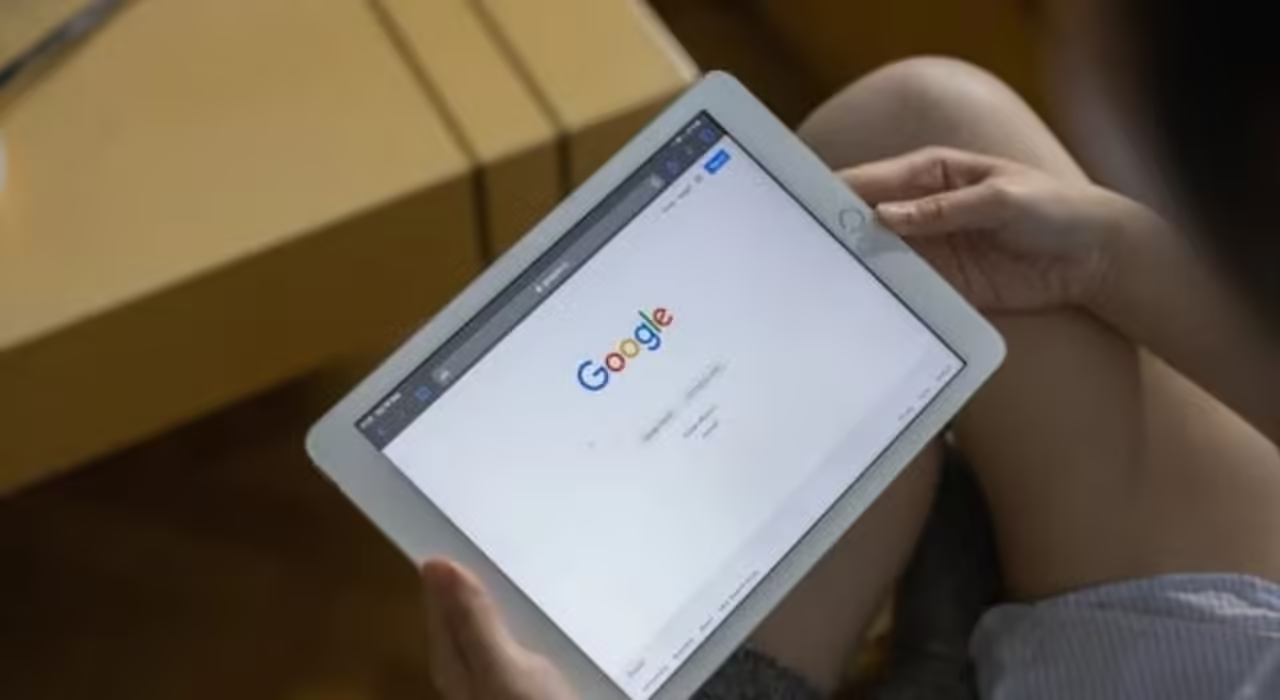
Google Shopping Ads offer several advantages for e-commerce brands looking to reach potential buyers more effectively.
Benefits of Google Shopping Ads:
- Increased Visibility – Products appear prominently in search results, increasing exposure.
- Higher Purchase Intent – Users searching for products are often closer to making a purchase, making Shopping Ads effective for conversions.
- More Qualified Leads – Since shoppers can see product details upfront, clicks are more likely to come from users who are genuinely interested.
- Efficient Use of Ad Budget – Shopping Ads often yield a better return on ad spend (ROAS) due to higher CTRs and conversion rates.
Setting Up Google Shopping Ads: Step-by-Step Guide
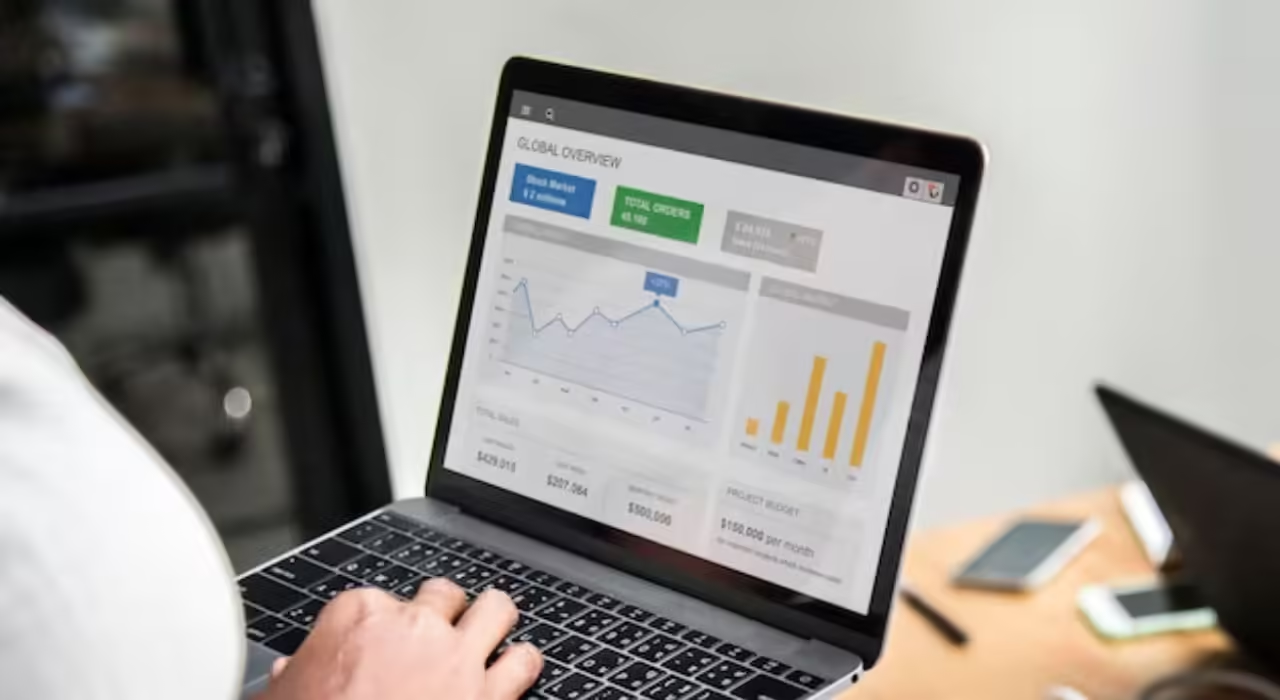 Setting up a Google Shopping Ad campaign requires a Google Merchant Center account, where you upload your product data, and a Google Ads account to manage and optimize campaigns.
Setting up a Google Shopping Ad campaign requires a Google Merchant Center account, where you upload your product data, and a Google Ads account to manage and optimize campaigns.
Step 1: Set Up Google Merchant Center
Google Merchant Center is a platform where e-commerce retailers can upload product information to be used across Google’s services.
- Create a Google Merchant Center Account – Sign up at Google Merchant Center.
- Add Your Business Information – Provide essential details about your business, such as your store’s name, website, and contact information.
- Verify and Claim Your Website – This confirms ownership and allows Google to trust your product information.
Step 2: Upload Product Feed to Google Merchant Center
A product feed is a file that contains all the details about the products you want to promote, such as product titles, descriptions, prices, and images.
- Format Your Product Feed – Create a feed in a Google-friendly format (e.g., XML or CSV) with required fields like ID, title, description, image link, and price.
- Use High-Quality Images – Clear, professional images improve ad quality and attract more clicks.
- Submit Your Product Feed – Upload the feed to Google Merchant Center, which will check for compliance and accuracy.
Step 3: Link Google Ads and Google Merchant Center
Linking these two accounts allows you to create Shopping campaigns in Google Ads.
- Go to Google Merchant Center – Navigate to “Settings” and click on “Linked Accounts.”
- Link to Google Ads – Enter your Google Ads Customer ID to complete the connection.
Step 4: Create a Shopping Campaign in Google Ads
With your product feed uploaded and accounts linked, you can create a Shopping campaign.
- Log into Google Ads – Go to Campaigns > New Campaign.
- Select Your Goal – Choose “Sales” or “Leads” as the campaign goal.
- Choose Campaign Type – Select “Shopping” as your campaign type and choose your Merchant Center account.
- Set Budget and Bidding – Choose a daily budget and select a bidding strategy based on your campaign goals, such as “Maximize Clicks” or “Target ROAS.”
- Organize Product Groups – Segment your products into groups for better targeting and bidding control.
Optimizing Your Google Shopping Ads
 Optimizing your Google Shopping Ads is crucial for maximizing click-through and conversion rates, ensuring that your ads reach the right audience effectively.
Optimizing your Google Shopping Ads is crucial for maximizing click-through and conversion rates, ensuring that your ads reach the right audience effectively.
Optimize Product Titles and Descriptions
Titles and descriptions are essential in Google’s matching process, so ensure they include relevant keywords.
- Use Descriptive Titles – Include product attributes such as color, size, brand, or type.
- Optimize Descriptions – Keep descriptions concise but include relevant keywords to help Google better understand your product.
Focus on High-Quality Images
Images are a crucial element in Shopping Ads. High-quality images attract clicks, so invest in professional photography if possible.
- Avoid Background Clutter – Simple, clean backgrounds work best.
- Showcase Multiple Angles – Include various product views in the feed to help users understand the product better.
Set Competitive Pricing
Since product prices are displayed in Shopping Ads, competitive pricing is vital. Research competitor pricing to ensure your prices are attractive.
- Consider Dynamic Pricing – Adjust prices based on demand and competitor pricing.
- Use Promotions – Display promotions to highlight discounts, free shipping, or bundles to attract attention.
Segment Campaigns by Product Category
Grouping products into categories allows you to optimize bids and budgets effectively.
- Category Segmentation – Create separate campaigns or ad groups for high-performing categories.
- Set Custom Bids – Adjust bids based on product profitability, seasonality, or inventory levels.
Leverage Google Ads Smart Bidding
Smart Bidding uses machine learning to adjust bids based on user behavior, increasing your chances of a conversion.
- Target ROAS – Sets bids to maximize revenue within your desired return on ad spend.
- Maximize Conversions – Adjusts bids to achieve the highest possible conversion rate within budget.
Tracking and Measuring Performance
Tracking the performance of your Google Shopping Ads is crucial to make data-driven adjustments and achieve a high return on investment.
Key Metrics to Track:
- Click-Through Rate (CTR) – Indicates how often users click on your ad, a higher CTR suggests better relevance and appeal.
- Conversion Rate – Measures the percentage of clicks that lead to a purchase, an essential metric for assessing ad effectiveness.
- Return on Ad Spend (ROAS) – Calculates revenue for every dollar spent on ads, helping measure profitability.
- Cost Per Conversion – Tracks the cost of each sale, helping you optimize budget allocation.
Set Up Google Analytics Tracking
Google Analytics can track user behavior on your website, offering insights into how customers interact with your product pages.
- Use UTM Parameters – Track the source, medium, and campaign for each Shopping Ad to get a detailed view of performance.
- Set Up Goals and E-commerce Tracking – Monitor user actions like purchases, adding items to carts, and form submissions.
Regularly Analyze and Adjust Campaigns
Campaign optimization is ongoing, so regularly review your data and make adjustments to improve performance.
- Pause Low-Performing Products – Identify and pause ads for products with low conversion rates or high costs.
- Increase Bids on Top Performers – Allocate more budget to products with high click-through and conversion rates.
- Run A/B Tests – Test different product images, titles, and descriptions to see which perform better.
Advanced Tips for Google Shopping Ads
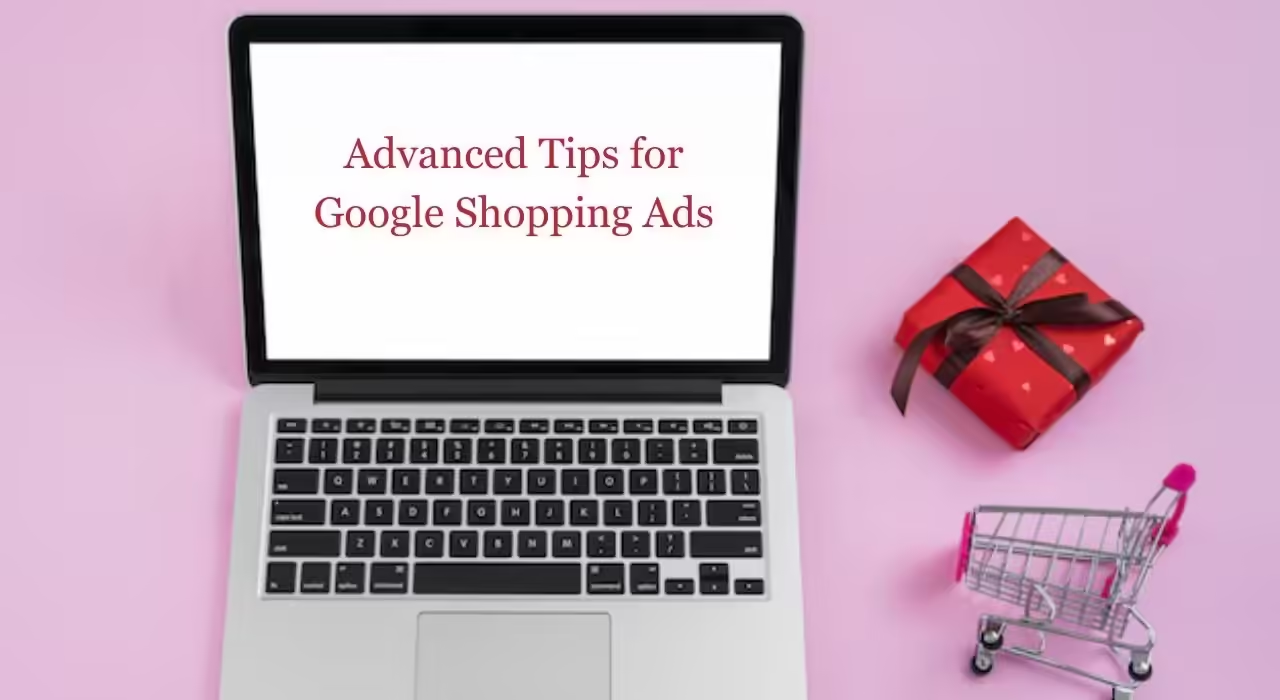 To get the most out of your Shopping Ads, consider these advanced strategies that can take your campaigns to the next level.
To get the most out of your Shopping Ads, consider these advanced strategies that can take your campaigns to the next level.
Use Remarketing Lists for Shopping Ads (RLSA)
RLSA allows you to tailor Shopping Ads to users who have already visited your website, increasing the chances of conversion.
- Set Custom Bids for Past Visitors – Increase bids for visitors who viewed specific products but didn’t buy.
- Exclude Past Buyers – Avoid showing ads to users who have already made a purchase to save on ad spend.
Implement Smart Shopping Campaigns
Smart Shopping Campaigns combine standard Shopping Ads with display ads and use automated bidding to maximize conversions.
- Automate Optimization – Google automatically adjusts bids and placements for maximum conversions.
- Extended Reach – Smart Shopping Ads appear across YouTube, Gmail, and the Display Network, reaching a broader audience.
Take Advantage of Seasonal Trends
Adjust your Shopping Ads strategy based on seasonality or special events.
- Increase Bids During Peak Times – Allocate more budget during high-demand periods, such as holidays or back-to-school season.
- Use Promotions – Highlight seasonal promotions and discounts in your ads to attract more clicks.
Conclusion
Google Shopping Ads are a powerful tool for e-commerce businesses looking to reach high-intent shoppers. By setting up a robust Google Shopping campaign, optimizing product feeds, and continuously monitoring performance, you can effectively drive traffic, increase conversions, and maximize return on ad spend. With the strategies covered in this guide, you’ll be well on your way to creating successful Google Shopping Ads that boost your e-commerce growth.